Enhance Your Windows 11 23H2 Taskbar: How to Display Labels for Apps
Enabling Taskbar Labels and Ungrouping Apps on Windows 11 23H2
Windows 11 23H2 introduces a fresh option to showcase labels in the Taskbar, and we're excited to guide you through the process. Microsoft has been diligently working on reinstating the "Combine taskbar buttons and hide labels" settings, offering users more control over their Taskbar experience.
In previous iterations of the operating system, displaying labels without grouping them as part of the Taskbar experience was standard. However, the development of Windows 11 introduced a revamped Taskbar that omitted several legacy features, including the ability to prevent button grouping and show labels. Thankfully, Microsoft is making strides in bringing back some of these essential features, such as adding seconds to the clock in the System Tray, optimizing the interface for touch, and providing quick access to Task Manager via the Taskbar context menu. Now, the company is reintroducing the option to show labels for apps.
In this comprehensive guide, we'll walk you through the steps to enable this new feature on Windows 11 23H2.
How to Display Taskbar Labels and Ungroup Apps on Windows 11 23H2:
- Open the Settings app on your Windows 11 computer.
- Click on "Personalization."
- Navigate to the "Taskbar" tab.
- Locate the "Taskbar behaviors" setting.
- Under the "Combine Taskbar buttons and hide labels" setting, select the "Never" option to display labels and ungroup apps.
Quick Note: Choosing the "Always" option will maintain the original behavior, grouping apps without displaying labels, while the "When Taskbar is full" option will show labels and ungroup apps, but only when the Taskbar reaches its capacity.
If you're using multi-monitor setups, choose the "Never" option under the "Combine taskbar buttons and hide labels on other taskbars" setting to configure the feature on external monitors.
Once you've completed these steps, your Taskbar will proudly display labels for apps according to your selected settings. This new feature also extends its benefits to controlling labels in the Taskbar for multiple monitor setups.

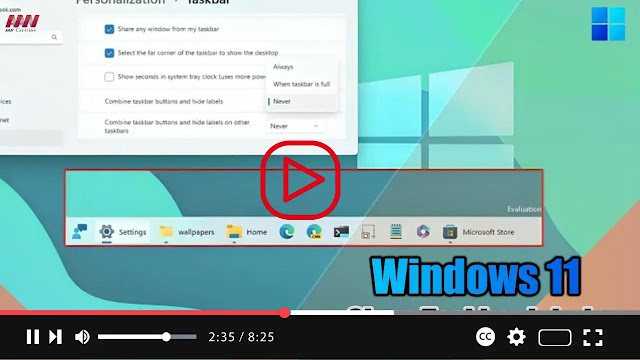
.webp)
.webp)
.webp)
No comments
Post a Comment