How to Hide Text from Screenshots on Snipping Tool for Windows 11
Securing Your Screenshots: Redacting and Extracting Text with the Snipping Tool on Windows 11
Hello, Windows 11 users! Did you know that the Snipping Tool now offers advanced features to help you protect sensitive information when sharing screenshots? With the latest version, you can easily redact confidential data and extract text from your screenshots using the built-in OCR (Optical Character Recognition) support. In this guide, we'll walk you through the steps to safeguard your screenshots with ease.
Here's how to make the most of these powerful features:
- Open the Snipping Tool on your Windows 11 device.
- Click on the "Snip" button to initiate the snipping process.
- Next, click on the "New" button and choose the desired snipping mode.
- Capture the screenshot containing the sensitive information you wish to redact.
- Once the screenshot is captured, click on the "Text actions" button located in the command bar.
- Select the text you want to hide by clicking and dragging over it.
- Right-click on the selected text and choose the "Redact text" option from the context menu.
- If you have emails or phone numbers to hide, you can click the "Quick redact" button to automatically conceal them.
- To reveal the redacted text, simply open the menu next to the "Quick redact" option and select "Remove all redactions."
- Once you're satisfied with the redactions, click the "Save" button to save the edited screenshot.
With these simple steps, you can confidently share screenshots without worrying about exposing sensitive information. Whether you're collaborating on a project or sharing documents with colleagues, the Snipping Tool's redaction feature ensures that your data remains secure.
Additionally, if you need to extract text from your screenshots for further analysis or reference, the Snipping Tool's OCR technology makes it a breeze. Simply follow the same steps outlined above, but instead of redacting the text, choose the "Copy text" option to extract it to your clipboard.
Protect your privacy and streamline your workflow with the Snipping Tool's advanced redaction and text extraction capabilities on Windows 11. Give it a try today and experience the peace of mind that comes with knowing your sensitive information is safe and secure.

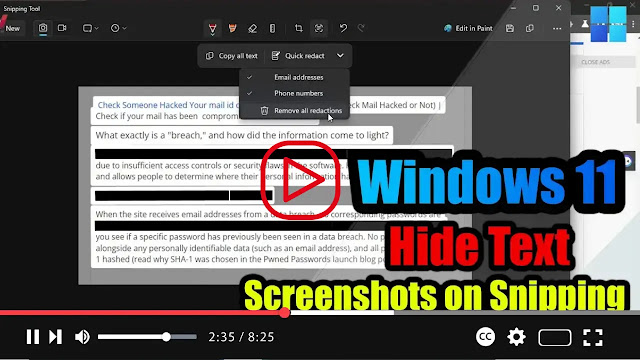
.webp)
.webp)
.webp)
No comments
Post a Comment