How to Enable Remote Desktop on Windows 11
Windows 11 provides multiple methods to configure Remote Desktop, including through the Settings app, Control Panel, Command Prompt, and PowerShell commands.
Follow these steps to enable Remote Desktop and manage a computer or access files and apps remotely on Windows 11:
Step 01: Open Settings:
- Click on the Start button and select "Settings."
Step 02: Access Remote Desktop Settings:
- In the Settings app, navigate to "System."
Step 03: Enable Remote Desktop:
- Click on the "Remote Desktop" page.
- Toggle on the switch next to "Remote Desktop."
Step 04: Confirm the Action:
- Click the "Confirm" button to confirm enabling Remote Desktop.
By completing these steps, you can now connect to your computer remotely using the modern Remote Desktop app.

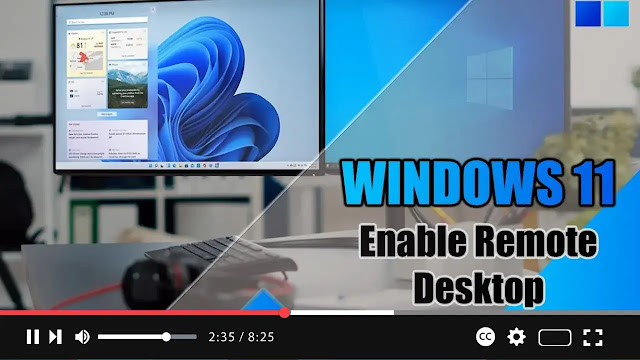
.webp)
No comments
Post a Comment